Update: Introducing new security measures for your SCP Investor portal
.png?width=558&height=279&name=Untitled%20design%20(9).png)
Cyber crime is on the rise, and as a company that offers peer-to-peer lending services via an online portal, part of our promise to you is to keep your safe and secure. We've introduced additional security measures that will do just that. Learn more here.
|
Southern Cross Partners is enhancing the security of the Investor Portal, which will be in use from 9am, Monday 17 February. Here’s what you’ll notice:
Please find instructions for these new measures below. How to use MFA when logging into the SCP Investor Portal
We’ve found a helpful YouTube video to show you how to navigate between tabs in a browser, check it out here. |
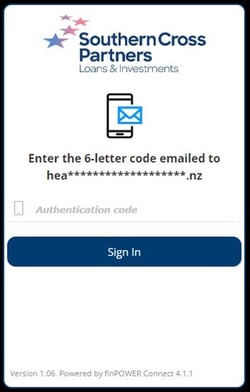 |
|
3. Go back to your email account and find the the one-off Multi-Factor code sent to the email address we have registered for you. The code and will appear immediately, and automatically in the email as a simple 6 letter code . TIP: It's helpful to write this down. (NOTE: Below is an example only). Please note this code is a one-off code only and is valid for 10 minutes. TIP: Delete after use. |
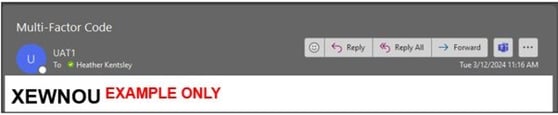 |
|
4. Bring back up the investor portal page and enter the Authentication code into the login box and click ‘Sign In’ TIP: the code can be entered with either upper case or lower case letters. How to reset your SCP PasswordIf you forget your password, no matter what time of the day, simply click ‘I’ve forgotten my password’ below the sign in button on the login page. |
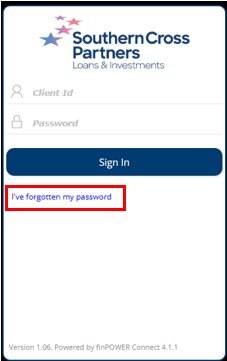 |
|
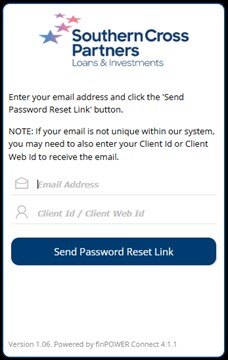 |
However, if you have locked yourself out of your account you will need to first call the office to have the lock removed, before you can reset your password.. If you encounter any problems logging in, the team in the office are available between 8:30am - 5pm on 09 53 52239 and we’ll be happy to assist you. |


.png)
